How do I set up my marketplace and shipping rates on Shopify to install the Dropea app?
AIM
In this SOP, we explain how to add shipping from Spain to your store if you haven't configured it and it's causing problems installing the Dropea app.
PROCESS
1. Go to Stores and click the "Connect" icon for the store that is listed as "Not Syncing"



This is the error you'll see (if you have Shopify set to Spanish, you'll see everything below in Spanish) ⬇️

2. To fix this error, you must open the Shopify store in another tab and go to "Settings"

3. Markets > Add market


4. Create the "Spain" market, add the "Spain" country, and finally click "Add market"


Once the market is added, it tells us that there is no shipping configured yet ⬇️


If you go back to the other tab and try to install the app at this point, you'll still have the same problem ⬇️

5. Go back to the other tab and before continuing, check that the store is listed as "Active" (although the store is listed as Inactive in the example image, it is very important that it is ACTIVE, otherwise you will have problems with the rest of the steps). Then, click on the Shipping/Shipping Methods option.
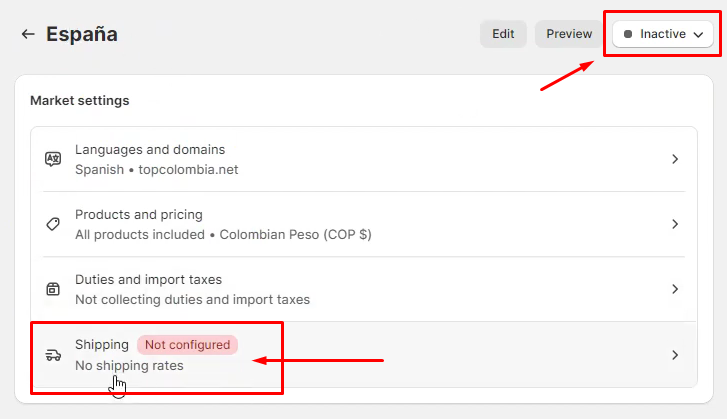
6. At this point you can click on either of the two options marked in the image, as either will take you to the same place.

7. Click on "General shipping rates/General shipping methods"

8. Scroll down a bit and click on "Create zone"

9. The area name should be "Spain," and then you must check both the "Spain" and "España" boxes, as shown in the image. Finally, click "Done."

10. Now it tells us there are no rates, so you must add them. Click "Add Rate"

11. Leave the first option selected, set "Free Shipping" to 0, and then click "Done."


NOTE: This setting is for the default checkout used by Shopify. Dropshippers typically use the Release form, which is separate from the Shopify checkout, so it won't take into account countries or shipping rates. However, you do need to configure it this way to install the Dropea app.
12. Click "Save"

13. If you now go to the other tab and refresh, you will now see the active option to install the app, which will indicate that the error has been solved.

Related Articles
Dropea_ tag error in Shopify orders
Tag dropea_error The dropea_error tag on Shopify orders serves to indicate that for some reason dropea was unable to migrate the order to the platform. This label only appears if the product is correctly linked to Dropea. So, if your order isn't ...Shipping services and how to modify them
At Dropea, you can choose the shipping service that best suits your business model. Each service has a different cost. Shipping rates can be viewed within the platform under My Account > My Rates. Tipsa service types Tipsa offers services 14, 19 and ...Shipping and other fees
Shipping rates are available for review in the My Account > My Rates section of the platform. The information is divided into sections based on shipping rates and services for mainland Spain and shipping rates and services for the Balearic Islands. ...How do I confirm and request order fulfillment directly from Shopify?
Configure the drop branch within the product Dropea automatically updates and adds order tracking to your Shopify dashboard, as long as you have the Dropea branch set as unique within the product in Shopify. You can also see which orders are ...Orders not displayed in dropea
Active filters If you can't see your orders in Dropea, clear all the filters you've set in the orders section and they should appear. By default, Dropea will always show you orders from the last 7 days, but if you tap the date filter (or any other ...