How to configure the dropea_errores view in Shopify?

To quickly detect orders that haven't reached the Dropea platform due to an error, we recommend setting up this view in Shopify. This way, any erroneous orders can be resolved immediately, shipped on the same day, and avoid delays for your customers.

1. Click on Orders

2. From the All view, click "Create View"

3. Name it dropea_error and click "Create View." The view is now created. The next step is to configure it.

4. Go to the dropea_error view and click on search and filter
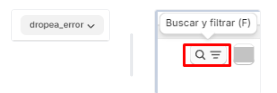
5. Click Add Filter. Choose the Labeled With option. Enter dropea_error in the field and click Save.

Done! You've now configured the dropea_error view. Remember to check it daily.
Related Articles
Dropea_ tag error in Shopify orders
Tag dropea_error The dropea_error tag on Shopify orders serves to indicate that for some reason dropea was unable to migrate the order to the platform. This label only appears if the product is correctly linked to Dropea. So, if your order isn't ...How do I forward an order to Dropea from Shopify?
If you need to resend orders that haven't been dropped for some reason that has already been resolved, you can do so as follows: Mass forwarding Select the orders you want to resend, click the three dots , and then "Send to Dropea" You should then be ...How do I set up my marketplace and shipping rates on Shopify to install the Dropea app?
AIM In this SOP, we explain how to add shipping from Spain to your store if you haven't configured it and it's causing problems installing the Dropea app. PROCESS 1. Go to Stores and click the "Connect" icon for the store that is listed as "Not ...How do I confirm and request order fulfillment directly from Shopify?
Configure the drop branch within the product Dropea automatically updates and adds order tracking to your Shopify dashboard, as long as you have the Dropea branch set as unique within the product in Shopify. You can also see which orders are ...Orders not displayed in dropea
Active filters If you can't see your orders in Dropea, clear all the filters you've set in the orders section and they should appear. By default, Dropea will always show you orders from the last 7 days, but if you tap the date filter (or any other ...